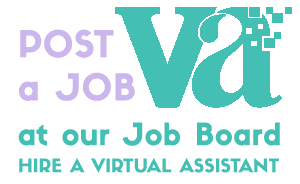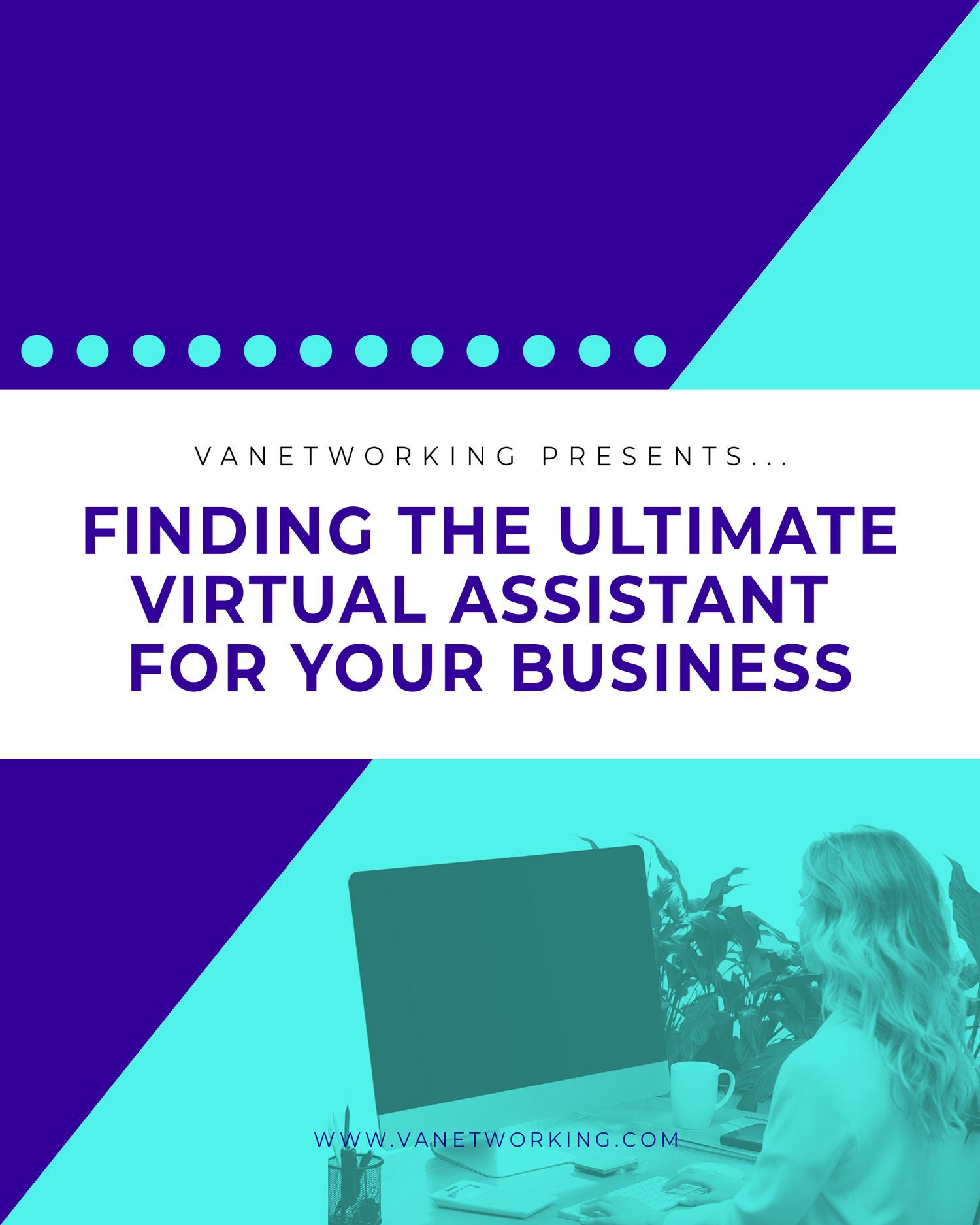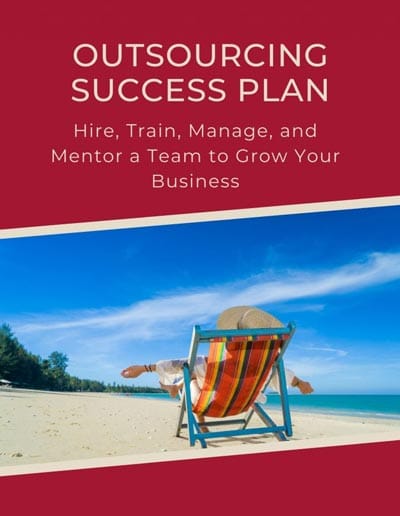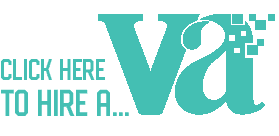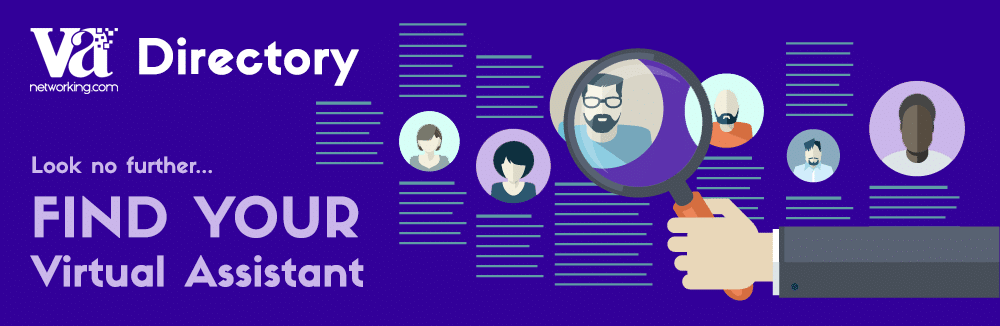
Browse through our Virtual Assistant Directory below to find the ultimate VA for your business needs. Virtual Assistant business owners from around the world are ready to help you with your administrative, creative or technical business tasks. You can easily browse for your perfect Virtual Assistant by using the dropdown “Services List” or by typing into the “Search” box keywords that are relevant to your specific needs.
No time to browse the Virtual Assistant Directory? Simply post a job at our Job Board and you’ll start to receive inquiries from Virtual Assistant business owners in our network interested in working with you. Add your listing to our VA Directory by becoming a Get Clients Club member today.
We wish you success in finding the ULTIMATE Virtual Assistant for all your business needs!