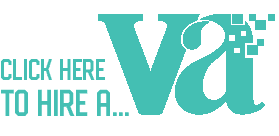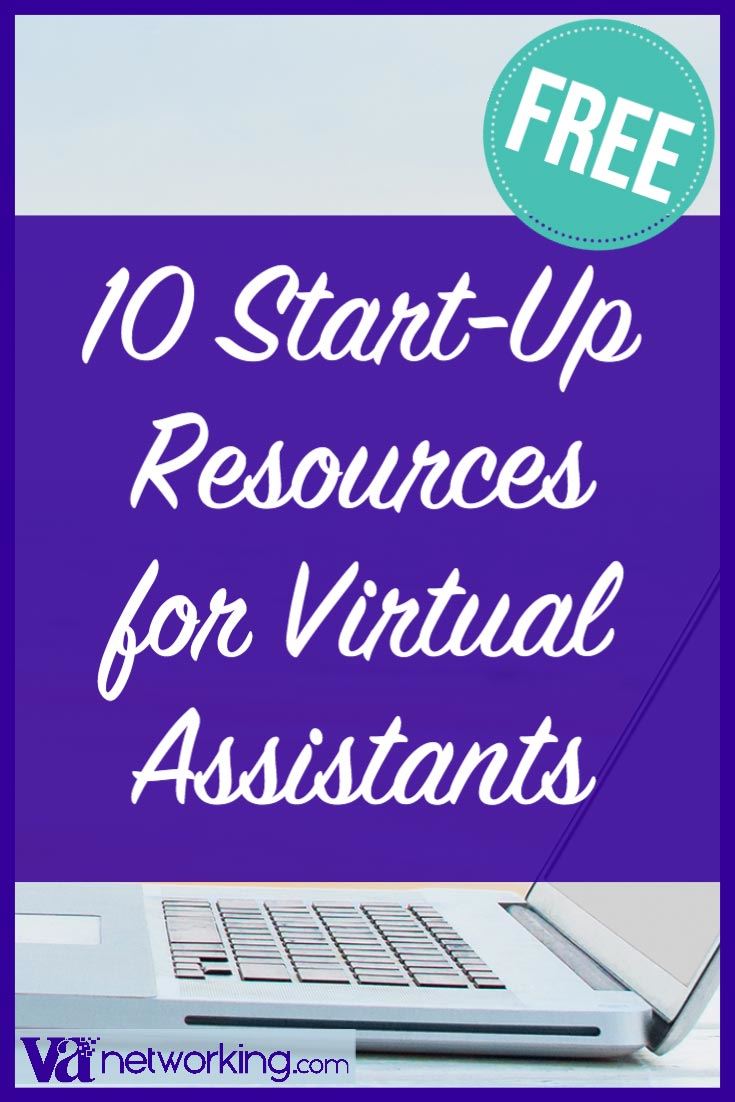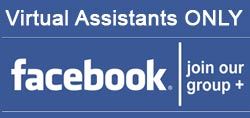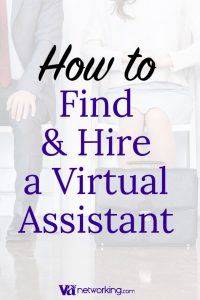Looking to level up your Virtual Assistant career and really stand out?
With remote work booming, it’s more important than ever to carve out your unique place in the industry. Whether you’re just starting out or wanting to elevate your skills, these tips will help you shine and succeed as a Virtual Assistant.
1. Find Your Niche
The first step in standing out as a Virtual Assistant is finding your niche. What are your unique skills and interests? Maybe you excel at social media management or have a knack for graphic design. By specializing in a particular area, you can position yourself as an expert and attract clients who need those specific services.
💡 Pro Tip: Don’t be afraid to experiment and try different niches until you find the one that truly resonates with you and allows you to showcase your talents.
2. Hone Your Skills
As a Virtual Assistant, continuous learning is crucial. Stay updated with the latest tools, software, and industry trends relevant to your niche. Take online courses, attend webinars, and join professional communities to enhance your skills and stay ahead of the curve.
💡 Pro Tip: Consider obtaining certifications in your field of expertise. Not only will this boost your credibility, but it will also give potential clients confidence in your abilities.
Check out our Virtual Assistant Certification and show your clients that you can be trusted with their business needs.
3. Create an Outstanding Online Presence
In today’s digital age, having a strong online presence is vital for any Virtual Assistant looking to stand out. Start by creating a professional website that showcases your portfolio, testimonials, and services offered. Utilize social media platforms like LinkedIn, Twitter, or Instagram to engage with potential clients and share valuable content related to your niche.
💡 Pro Tip: Don’t forget about the power of personal branding. Develop a unique and memorable brand identity that reflects your personality and expertise.
Need a website for your Virtual Assistant business? Check out our website and hosting starter packages here.
4. Deliver Exceptional Customer Service
 One of the most effective ways to stand out as a Virtual Assistant is by providing exceptional customer service. Be responsive, reliable, and go above and beyond to exceed your clients’ expectations. Remember, happy clients are more likely to recommend you to others and become repeat customers themselves.
One of the most effective ways to stand out as a Virtual Assistant is by providing exceptional customer service. Be responsive, reliable, and go above and beyond to exceed your clients’ expectations. Remember, happy clients are more likely to recommend you to others and become repeat customers themselves.
💡 Pro Tip: Regularly check in with your clients to ensure their satisfaction. This not only demonstrates your dedication but also helps you build long-lasting relationships.
5. Showcase Your Success Stories
Highlighting your success stories is a powerful way to demonstrate your value as a Virtual Assistant. Share case studies or testimonials from satisfied clients on your website or social media platforms. Potential clients want to see tangible results, so don’t be shy about showcasing the positive impact you’ve made on previous projects.
💡 Pro Tip: Consider creating a portfolio that showcases before-and-after examples of your work. This visual representation can leave a lasting impression on potential clients.
6. Network Like a Pro
Networking plays a significant role in any industry, including virtual assistance. Attend industry conferences like our VA Summit, join online communities, and connect with fellow Virtual Assistants and potential clients. Collaborate on projects, share insights, and support each other’s growth.
💡 Pro Tip: Don’t underestimate the power of referrals. Cultivate strong relationships with existing clients who can vouch for your skills and refer you to their network.
JOIN our VANA Community specifically for Virtual Assistants wanting to connect and network with like-minded business owners.
7. Stay Organized and Efficient
As a Virtual Assistant, time management and organization are essential skills. Use productivity tools like project management software, calendar apps, and task managers to stay organized and ensure timely delivery of tasks.
💡 Pro Tip: Consider implementing systems or templates for repetitive tasks to streamline your workflow and maximize efficiency.
8. Continuously Improve and Adapt
The Virtual Assistant industry is ever-evolving, so it’s crucial to continuously improve and adapt to stay ahead. Seek feedback from clients, learn from your experiences, and embrace new technologies and strategies that can enhance your services.
💡 Pro Tip: Set aside time for self-reflection and professional development regularly. This will help you identify areas for improvement and keep growing as a virtual assistant.
Congratulations! You now have a roadmap to stand out as a Virtual Assistant.
Remember, finding your niche, honing your skills, creating an outstanding online presence, delivering exceptional customer service, showcasing success stories, networking like a pro, staying organized and efficient, and continuously improving are the keys to setting yourself apart in this competitive field. So go out there, shine bright, and make your mark as an extraordinary Virtual Assistant!
Ready to take your Virtual Assistant business to the next level?
Check out all our training products designed to help you succeed, whether you’re just starting out or looking to sharpen your skills. Explore expert-led courses, resources, and more to grow your business today! 👉 Browse Our VA Training Products